There are 2 ways of backing up your Blogger template codes that I usually use:
ALTERNATIVE 1:
In the “Template” >> “Edit HTML” tab, click “Download Full Template”.
This way, the template will be saved as .xml file. You should name the file in such a way that you will remember which file to upload back in case you are not happy with the changes you will make.
To upload the template back, simply click “Browse” to locate where the file is saved, then click “Upload”.
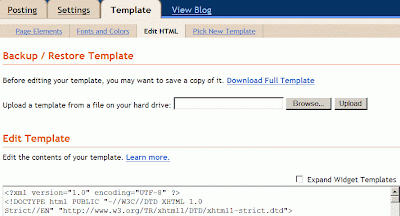
ALTERNATIVE 2:
In the “Template” >> “Edit HTML” tab, tick “Expand Widget Templates”. Then click somewhere inside the box containing the codes, and click Ctrl+A, then Ctrl+C. Paste the codes to either MS Word, NotePad, or WordPad by clicking Ctrl+V there. Then save the file.
To upload the template back when you’re not satisfied with the changed codes, erase the codes first, then paste back the original template codes you have saved earlier.
Here is the steps:
Tick “Expand Widget Templates”, click somewhere inside the box containing the codes, and click Ctrl+A, then press “Delete”. Open the original template file, click Ctrl+A, then Ctrl+C. Then back to the Blogger template editor again and click Ctrl+V to paste the codes there.
I personally prefer Alternative 2, because I can study the codes in the MS Word, NotePad, or WordPad, or even make the code changes there first rather than doing it directly inside the template editor. But of course, I must remember to save the changed code in different name, so that I can maintain the original codes as the backup.
You might be interested in the following topics:
* How To Add A New Page Element (For Adsense Ads/Link Unit, Google Search Bar, or Text) At The Top Of The Main Column (Blog Posts) Of Blogger Templates
* How To Add A New Page Element (For Adsense Ads or Image / Picture) In Blog Header Of Blogger Templates
* How To Change The Text Alignment For The Blog Header’s Title And Description
* How To Change The Width Of The Blogger Templates